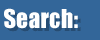| |  |  | What do I do if I get error message Valid security code not found. or Your Bluetooth Software license does not include use with this Bluetooth device [6] after installing the Bluetooth software? | 
| Note: This FAQ only applies to DBT-120 revision B4 units with a MAC Address that starts with 0011 or 0013.
Step 1 Physically remove the DBT-120 rev B4 from your computers USB port.
Step 2 Uninstall the current software for the DBT-120 in Add/Remove Programs.
Step 3 to download an updated driver.
Step 4 Remove inactive Bluetooth devices from the Device Manager.
| Show Hidden Devices |
| A. |
Click Start > All Programs > Accessories and then click Command Prompt. |
| B. |
Type set devmgr_show_nonpresent_devices=1 in the Command Prompt and then press Enter. |
| C. |
Type cd \Windows\system32 in the Command Prompt and then press Enter. |
| D. |
Type start devmgmt.msc in the Command Prompt and then press Enter. |
| E. |
Click View > Show hidden devices. This will display devices that are not connected to your computer. |
| F. |
When you are finished troubleshooting, close the Device Manager. |
| G. |
Type exit in the Command Prompt |
|
The above instructions can be found at .
Note: During Step E you will need to go into the different ports and delete all the grayed out Bluetooth devices.
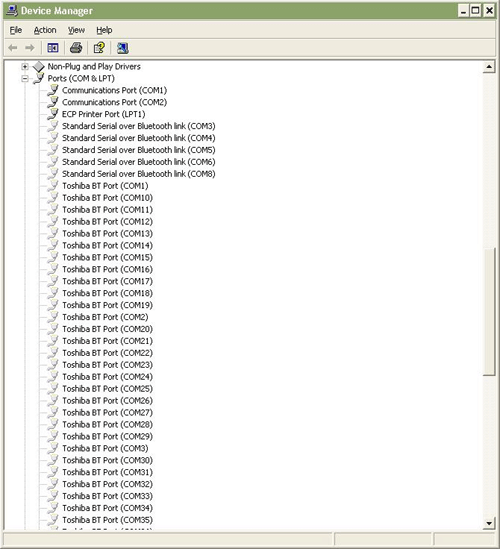
Step 5 Remove all Bluetooth Devices.

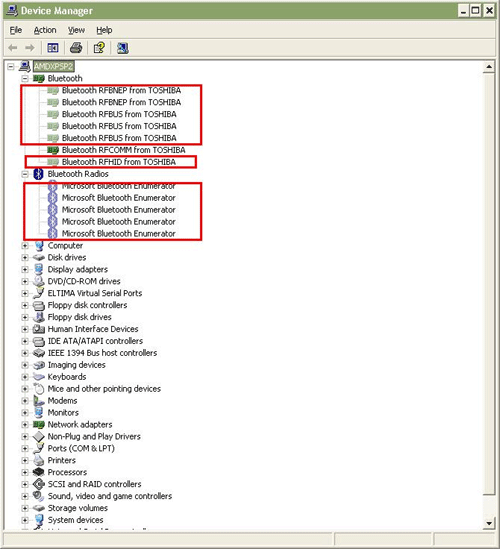
Step 6 Reboot your computer.
Step 7 Execute the Inst.exe file from the version 3.5 drivers that were downloaded in Step 3.
Step 8 Towards the end of the installation you will receive an
error stating that no bluetooth device is present, select the cancel
option and the software will continue installing.
Step 9 Once the installation has finished, insert your DBT-120
rev B4 into your USB port and wait for windows to install the generic
drivers.
Step 10 Force the D-Link driver to replace the Generic Bluetooth drivers.
- Right click on your My Computer icon and select properties.
- Select the Hardware tab and open the Device Manager.
- Click on the plus sign next to Bluetooth Radios and right-click on the Generic Bluetooth driver.
- Select Update Driver
- Once the wizard has opened you will be prompted to have Windows check online for updates, Select No, not at this time
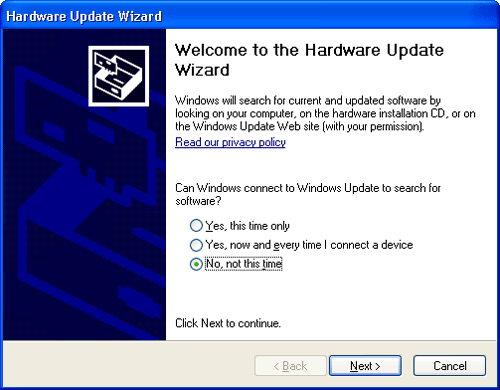
Step 11 Select Install from a list or specific location (Advanced) and then lick Next.
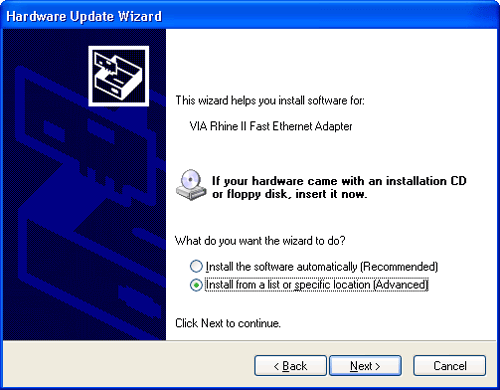
Step 12 Select Don�t search. I will choose the driver to install and then click Next.
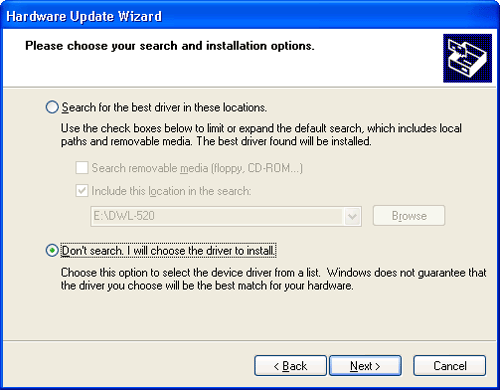
Step 13 Select the D-Link DBT-120 driver and then click Next.
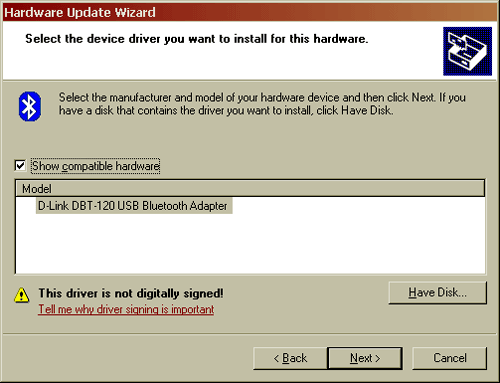
Step 14 Once the driver files have been successfully copied, Click Finish.
After the driver update double-click Bluetooth Places. This
will begin a wizard that will walk you through the setup of your
Bluetooth devices.
|
|