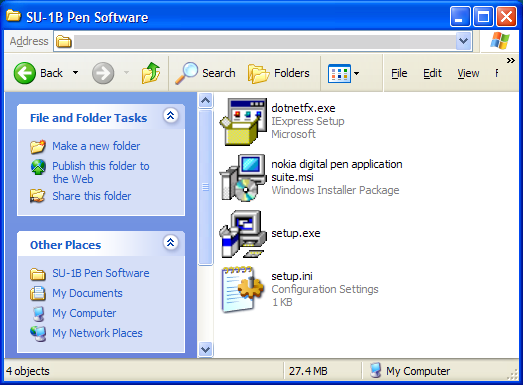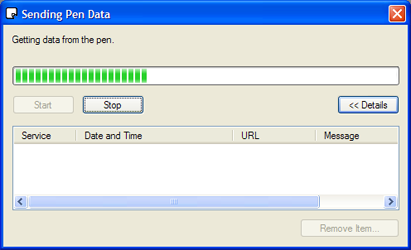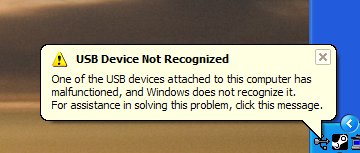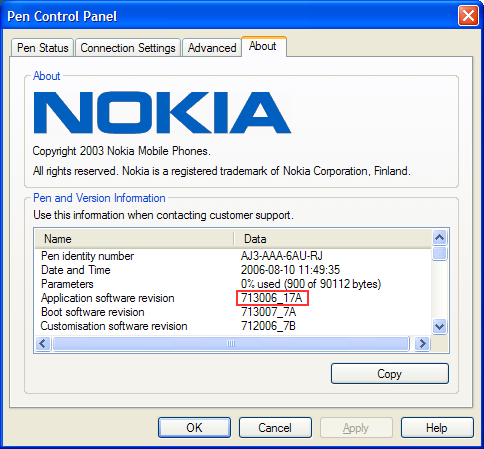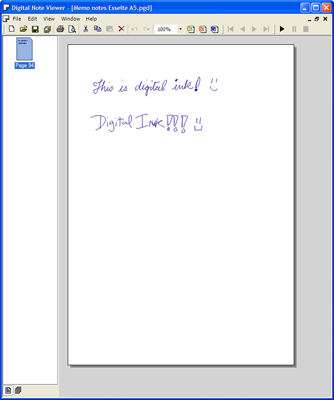Basic Pen Setup
Nokia SU-1B
- If you bought an SU-1B, you should have a CD that Nokia provided. Pop in the CD, and follow the instructions.
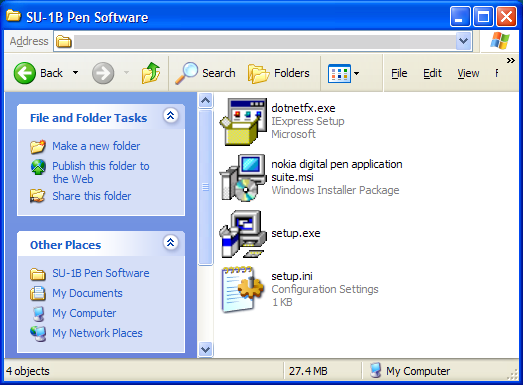
Alternately, if you browse the files on the CD, you'll find the necessary install files. Run nokia digital pen application suite.msi.
- To successfully run the Nokia Digital Pen Application, you will need to have Microsoft .NET Framework 1.1. If the MSI does not ask you to install it, and if you are sure you do not have .NET 1.1 (look under Add or Remove Programs), then you can install it by running dotnetfx.exe.
- Make sure your pen is charged. The AC adapter plugs into the base of the pen's cradle. When you place your pen in the cradle/charger, you may not get any immediate feedback. If you leave it there for ~10 minutes, the battery light will begin to pulsate.



Alternatively, you can charge the pen by plugging the adapter into the top of the pen (opposite tip from the ink barrel). When debugging for long periods of time, I will tend to leave the pen plugged in. Also, if you check out the back of the pen, along the barrel you will see an long serial number. The last four digits comprise the Bluetooth Pairing code that you will need later on.
- Your pen is now charged. If anyone has used this pen before, you will probably want to reset the pen's memory. To do this, press your pen's tip down on any surface. Then, using a paper clip (or another pen tip), press and release the button in the tiny hole on the back of the pen's barrel (near the serial number). The pen's three lights will begin flashing. Once the memory is wiped, the pen will buzz three times.

- Once you have installed & rebooted, you should be able to write on a commercial Anoto notebook (e.g., Esselte A5, Mead 5x8 Cambridge Limited) and drop your pen into the cradle. You will see a dialog with an upload progress bar. Once it is done, you can open your digital notes using the Nokia-provided browser, and do fun stuff like animate your handwriting.
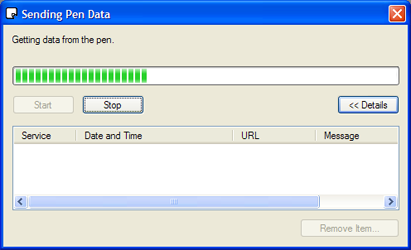
- What happens if your device is not recognized?
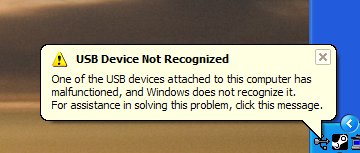
Well, that just happened to me. You learn to live with it. Just take your pen out of the cradle. Wait a second or two, and place it back in the cradle. When the pen is finally recognized, you will see this icon in your tray. It's the white icon between the bluetooth and Google desktop icons. When you mouse over it, It shows you how much battery is left in your pen. Go ahead and right-click, double-click, explore what Nokia has to offer.
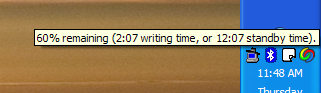
- In particular, check out the panel that shows you the firmware version of your pen. Mine looks like it is 17A. This version does not stream. Yours may be different. We'll "upgrade" our pens later.
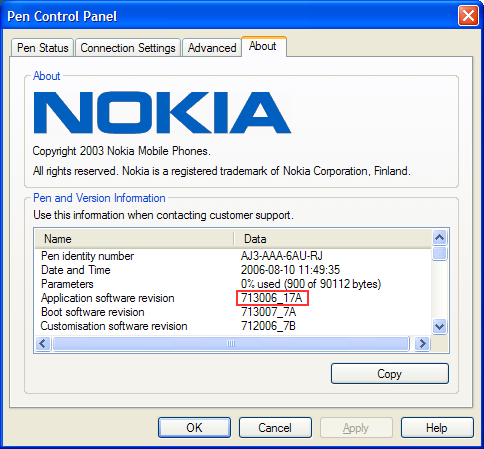
- The default software allows you to copy ink strokes to external applications, such as MS Word.
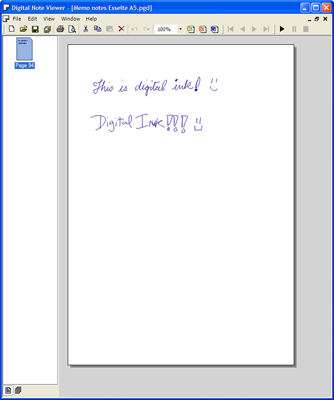
Logitech IO2 (with and without Bluetooth)
- The installation procedure is very similar to the Nokia procedure.
- The software provides different features.
- <more to come...>
Ron B. Yeh
Stanford University